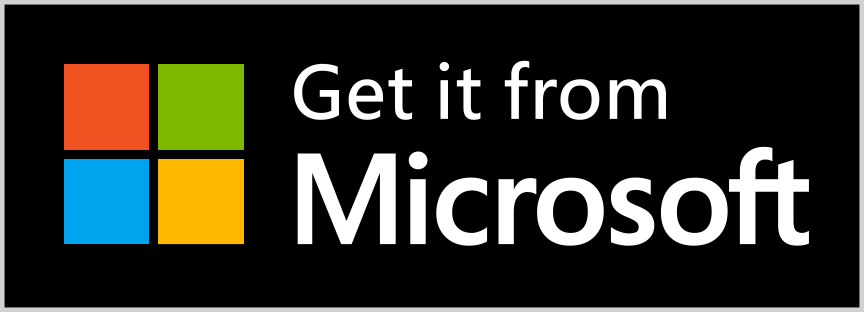UiSketcher
Easily sketch user interface with your pen-enabled device!
Optimized for devices like the Microsoft Surface.
Screenshots & Quick Start Guide
Overview of the User Interface
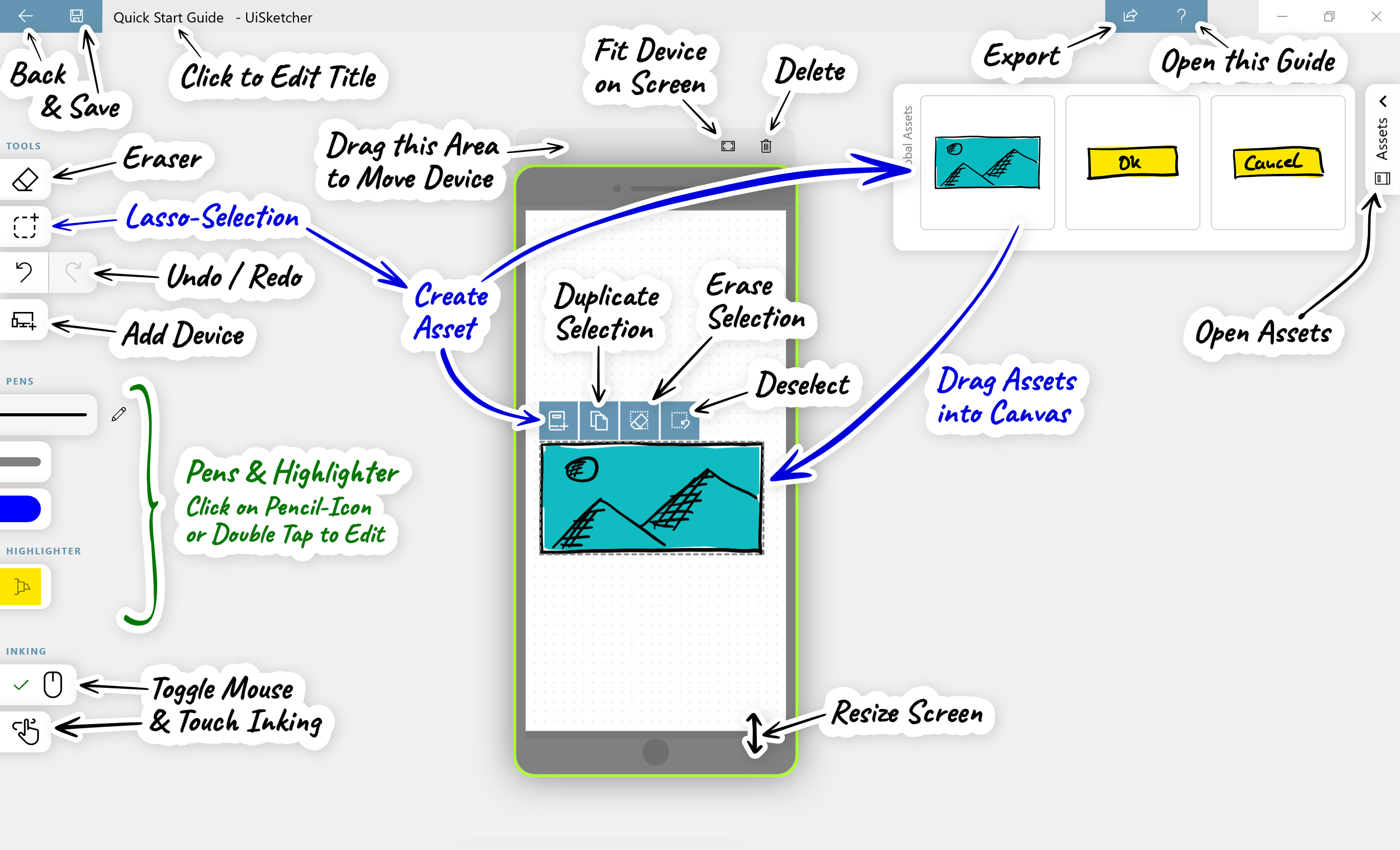
UiSketcher supports multiple device backgrounds in one document.
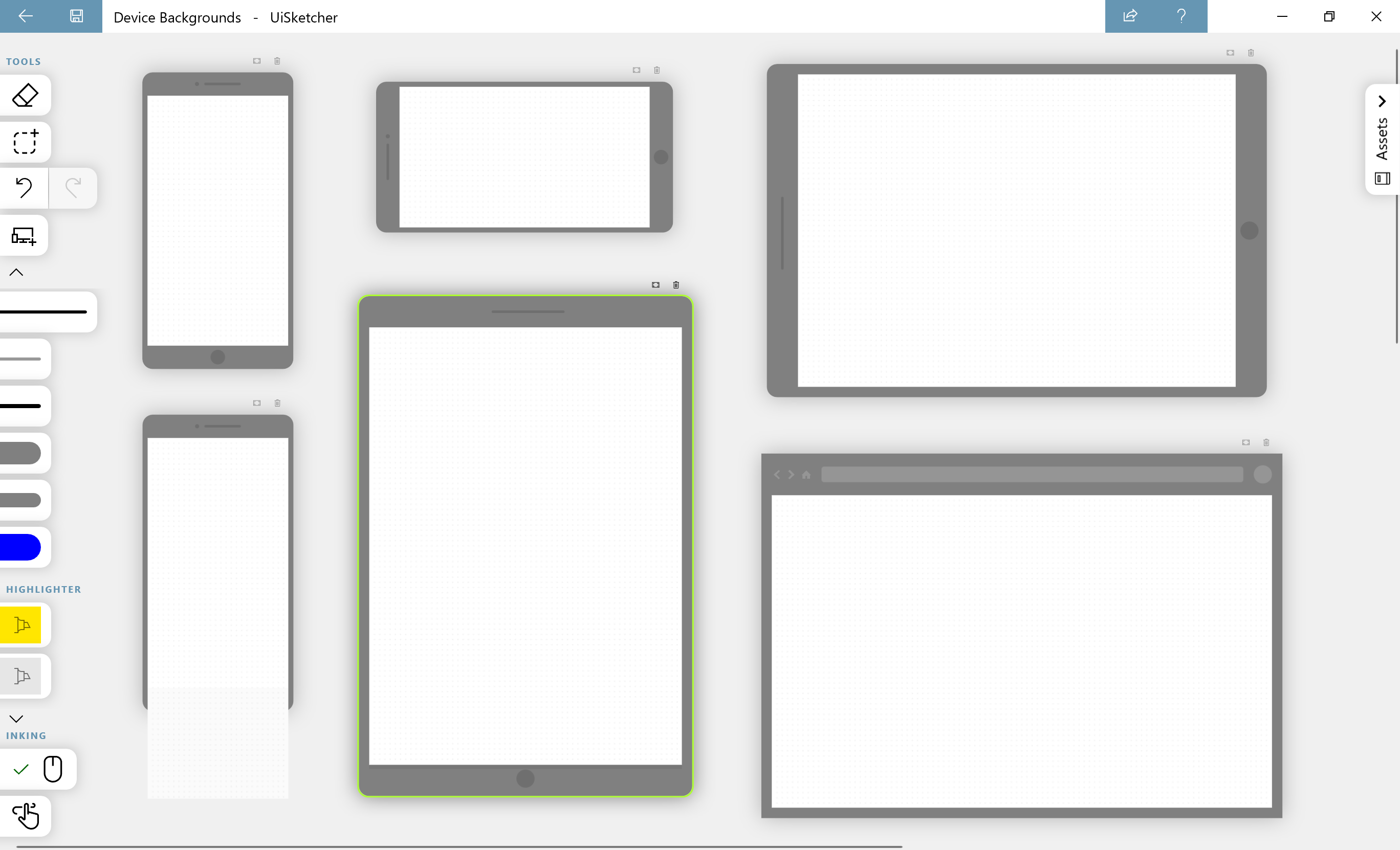
Add a device background to the drawing area by clicking the corresponding button on the left side of the screen.

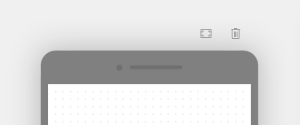
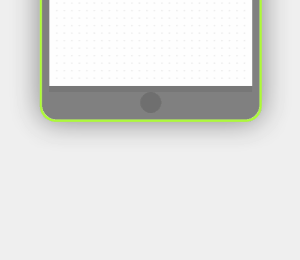
The currently active device has a neon green border and can be positioned anywhere by dragging the interaction area at the top edge.
Drawings are always bound to the currently active device. As a result, the drawings will be moved as well when the device is moved. So make sure that you always have selected the correct device while drawing.
Each screen can be extended downwards to draw content that would only be accessible by scrolling.
Pens & Highlighter
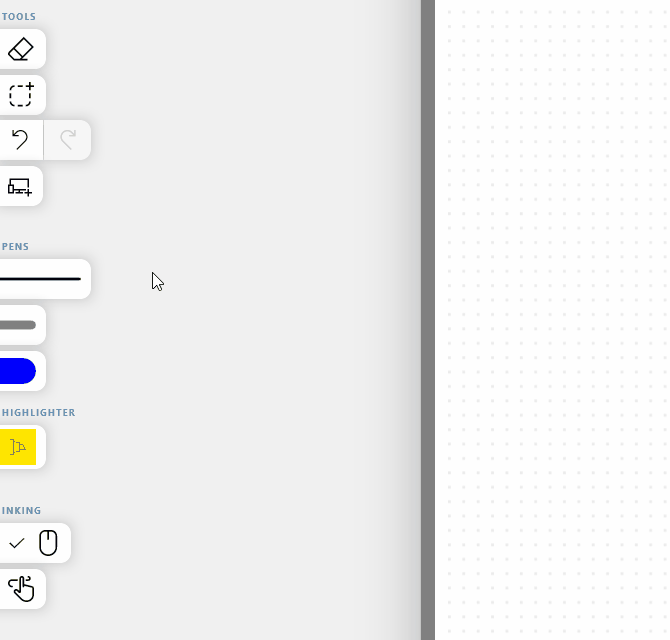
To change the color or size of a pen, or to add a new pen, click on the edit icon or double tap the pen with your finger.
Once you have made the desired changes, you can choose to update the current pen or create a new one.
Pens are saved globally, and can be used in all documents.
Assets - Reusable elements

Elements that you may need frequently can be stored in the asset library.
These elements do not have to be redrawn repeatedly.
In order to create an asset, select the element with the lasso tool
(Ctrl+L OR hold Shift-Key OR Pen Barrel Button)
Click on the "Create Asset" action
Decide whether this asset should be only available in this document or globally in all documents.
Created assets can be dragged and dropped into the drawing area.